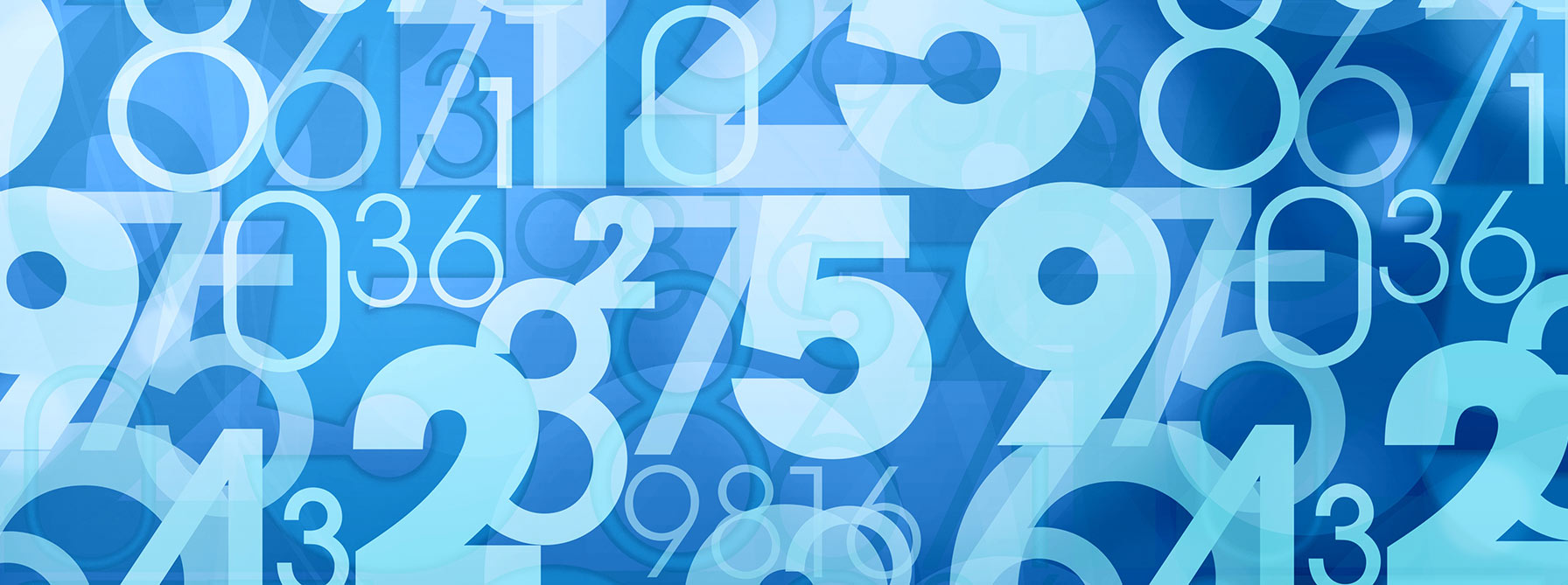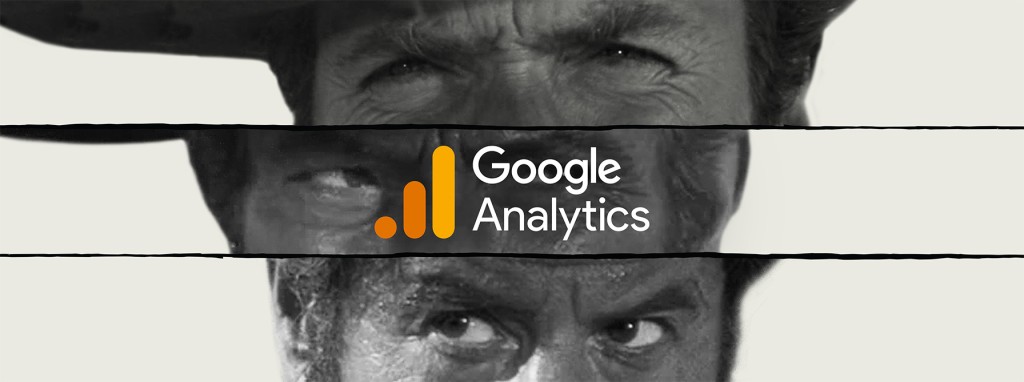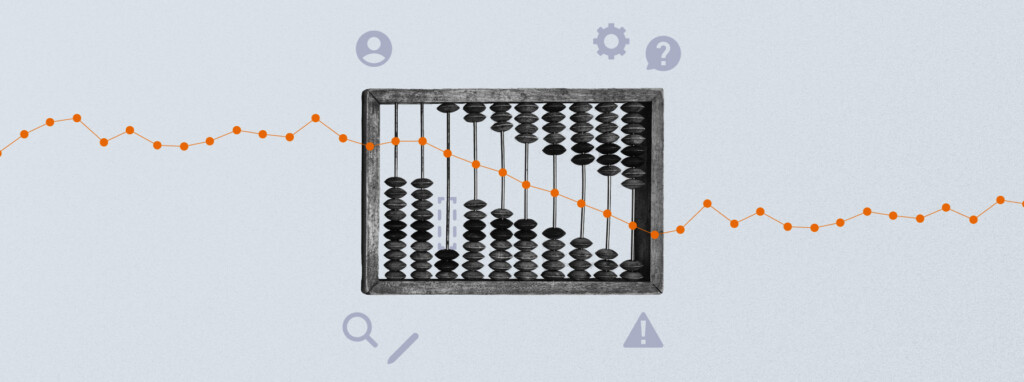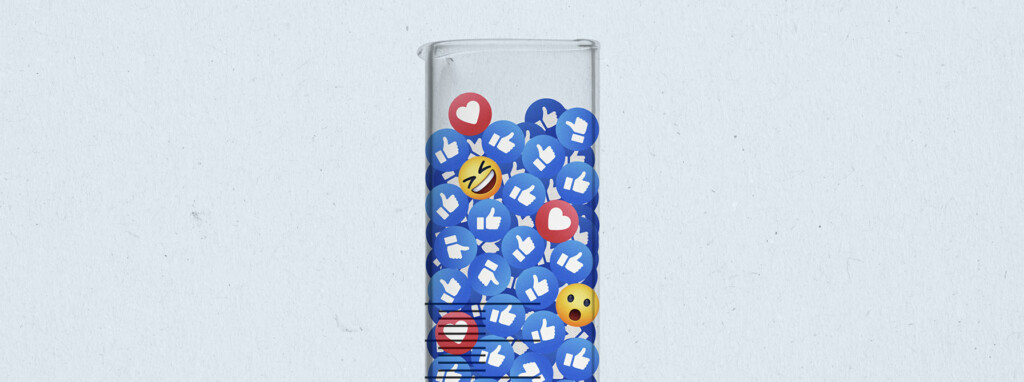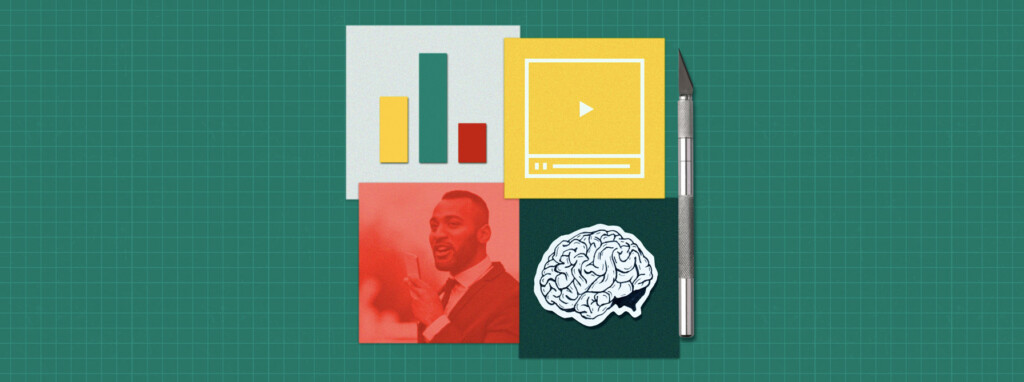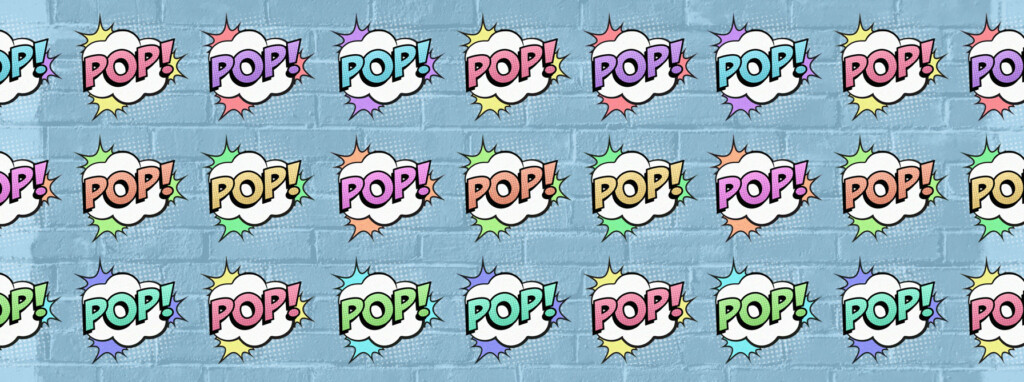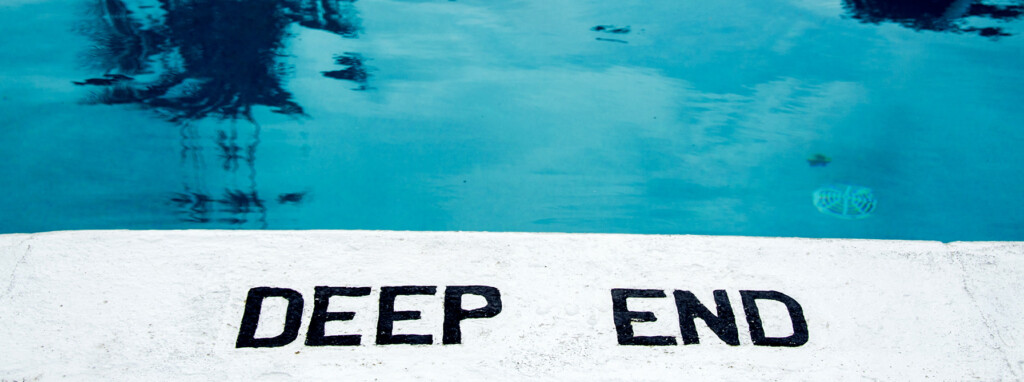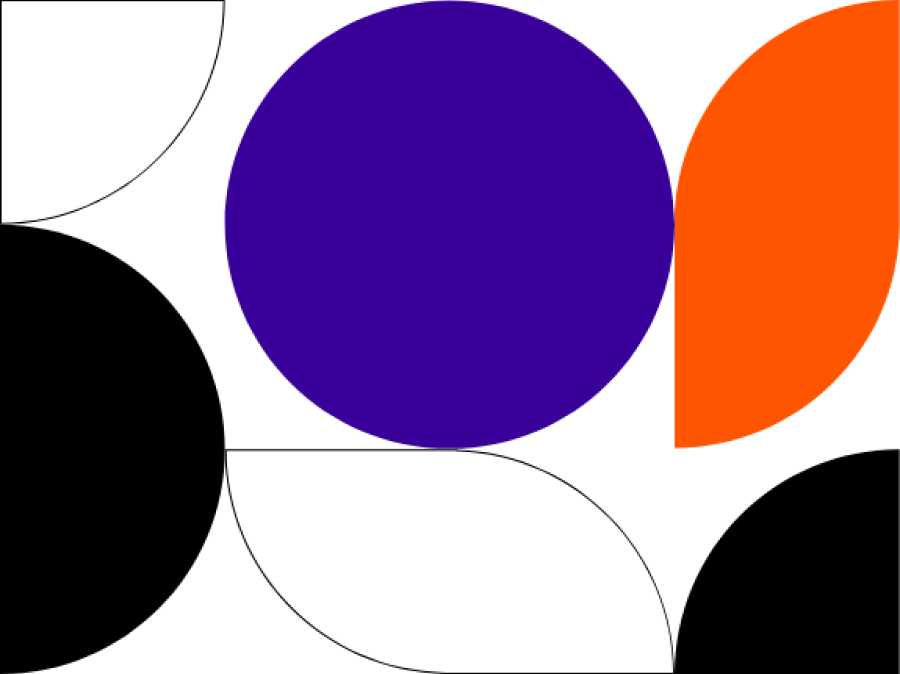Data is knowledge, and knowledge is power. But what if you don’t know how to interpret and harness that power? We break down the basics of Google Analytics, giving you the power to gain invaluable insights into the behaviour of your website visitors.
Google Analytics out of the box
Let’s start at the very beginning, with the installation of the Google Analytics tracking code. There are two ways to do this:
- Install the tracking script provided directly onto your site or
- Install it using Google Tag Manager.
We recommend using a tag manager if possible. This is a ‘container’ that is placed onto your site which the analytics tracking code is then added into. That container then allows you to quickly and easily add other potential tags (e.g. Facebook pixel, AdWords tracking) onto your site without the need for additional development work. The Tag Manager also allows you to set up quick, customised Google Analytics tracking such as listening for specific button clicks – again with minimal development required.
Know your metrics
Different platforms use slightly different terminology for key metrics, so it’s important to be clear on what the numbers actually mean. Here’s a breakdown of the most important metrics, as defined by Google Analytics:
- Users
A user is an individual person on your site, based on a unique browser cookie. A user can visit the site multiple times and look at multiple pages but will only count as a single user. As the user is based on a cookie, if they visit on two different devices, they will count as two different users. Google Analytics also has a more advanced User ID feature that will allow you to track across devices based on Chrome logins. - Sessions
A session is a single visit to your site, which times out as default after 30 minutes of inactivity. If a person is inactive on your site for more than 30 minutes and then performs another action, this will count as a new session. A session can include multiple pageviews or interactions with the site. - Pageviews
A pageview – as defined by Google – is defined as a view of a page on your site that is being tracked by the Analytics tracking code. If a user clicks reload after reaching the page, this is counted as an additional pageview. If a user navigates to a different page and then returns to the original page, a second pageview is recorded as well. This metric is often used to review the most popular content on your site. - Unique pageviews
A unique pageview – also defined by Google – aggregates pageviews that are generated by the same user during the same session. A unique pageview represents the number of sessions during which that page was viewed one or more times. - Bounce rate
In Google Analytics, a bounce is calculated specifically as a session that triggers only a single request to the Analytics server, e.g. when a user opens a single page on your site and then exits without triggering any other requests to the Analytics server during that session. - Make it custom
A simple but often overlooked part of the Google Analytics toolbox is its reporting. The reports as seen in the Google Analytics dashboard are only the tip of the iceberg, and often only provide a glimpse of what you would like to see. The Custom Reports section may seem intimidating to begin with, but once you’ve mastered the basic building blocks there’s no limit to the useful insights you can uncover. Custom reports allow you to compare and measure metrics in any way you choose, rather than limiting you to the pre-made dashboards automatically provided.
The Custom Reports section may seem intimidating to begin with, but once you’ve mastered the basic building blocks there’s no limit to the useful insights you can uncover.
To make the most of your custom reports ensure you’re tagging any traffic sources that aren’t automatically recognised by Google Analytics or that you wish to provide more details for, such as your email marketing or any paid advertising activity. The Campaign URL Builder is a useful tool to ensure you create correct campaign parameters for this purpose.
Don’t get tripped up
Google Analytics is only as useful as the data it collects, and the way it collects some of this data is defined by you. A couple of areas that often trip up analytics users are:
- Filters
Don’t forget to filter out your own IP address(es) in order to ensure you don’t count your own visits when reviewing your traffic stats. - Naming conformity
Google Analytics will see two pages/campaigns/tags that are labelled even slightly differently as two entirely different entities. For example, if you use both lowercase and Title Case when naming your campaigns in the campaign builder. Pick a single naming convention and stick to that across the site to avoid getting tripped up.
The power that comes from understanding how your audience is interacting with your website content is immeasurable. Start with the basics, learn vital information from your data and optimise from there.